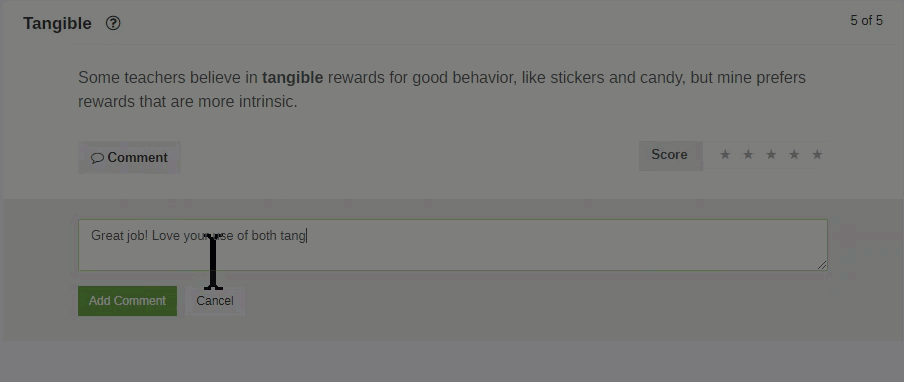Overview
After your students complete a Membean writing assignment, you will need to grade their work. This article will show you how to grade your students' writing assignments and explain your grading options.
Step 1: Navigate to the Writing Assignment
From your dashboard, click on the class you wish to grade.

Click on the Writing tab.

Once here, click on the assignment.

Step 2: Grade Your Students
The status bar column will indicate which students are ready for grading.
To grade an individual student, expand the dropdown menu and click Grade.
 To grade all of the assignments that have been turned in, click Grade Assignment.
To grade all of the assignments that have been turned in, click Grade Assignment.

The assignment for the first student in alphabetical order will load. After grading the first assignment, click on Go to the next writing assignment at the bottom of the page.

Grading Options
Membean provides a few options for grading assignments:
- Quick Grade: Give an overall grade for the assignment by typing in a score.

- Starred Grade: Score each student response out of five stars and let Membean calculate the grade for you.

- Comments: Leave comments on your students' writing. You can leave comments for quick graded or starred assignments.