Overview
Membean offers an easy self-enrollment system for your students. This article will show you how to enroll your students into your Membean classes.
Step 1: Share the Special URL or Class Code
From your Teacher Dashboard, click on the class you will be enrolling your students into.

The special URL will be displayed within the class. Click on the special URL to copy it, and then paste it onto your class website or whatever you use to communicate with students. This is the most efficient way to have students enroll.

You can also have students enroll with the class code, which is displayed within the class.

If your class has students in it, you can always find the class code next to the settings wheel.

You can also invite students via email or by printing enrollment cards.
Step 2: Students Click the Special URL or Enter the Class Code
If you've shared the special URL, students will simply click the link. Doing so will take them to Step 3.
If you are having students enroll with the class code, they'll need to go to membean.com/enroll and enter the code.

Make sure students go to the correct link to enroll (membean.com/enroll). Sometimes, students will go to membean.com and accidentally enroll with a free-trial account.
Step 3: Students Create a New Account or Log In With an Existing Account
Your students will then select whether or not they have an existing account. 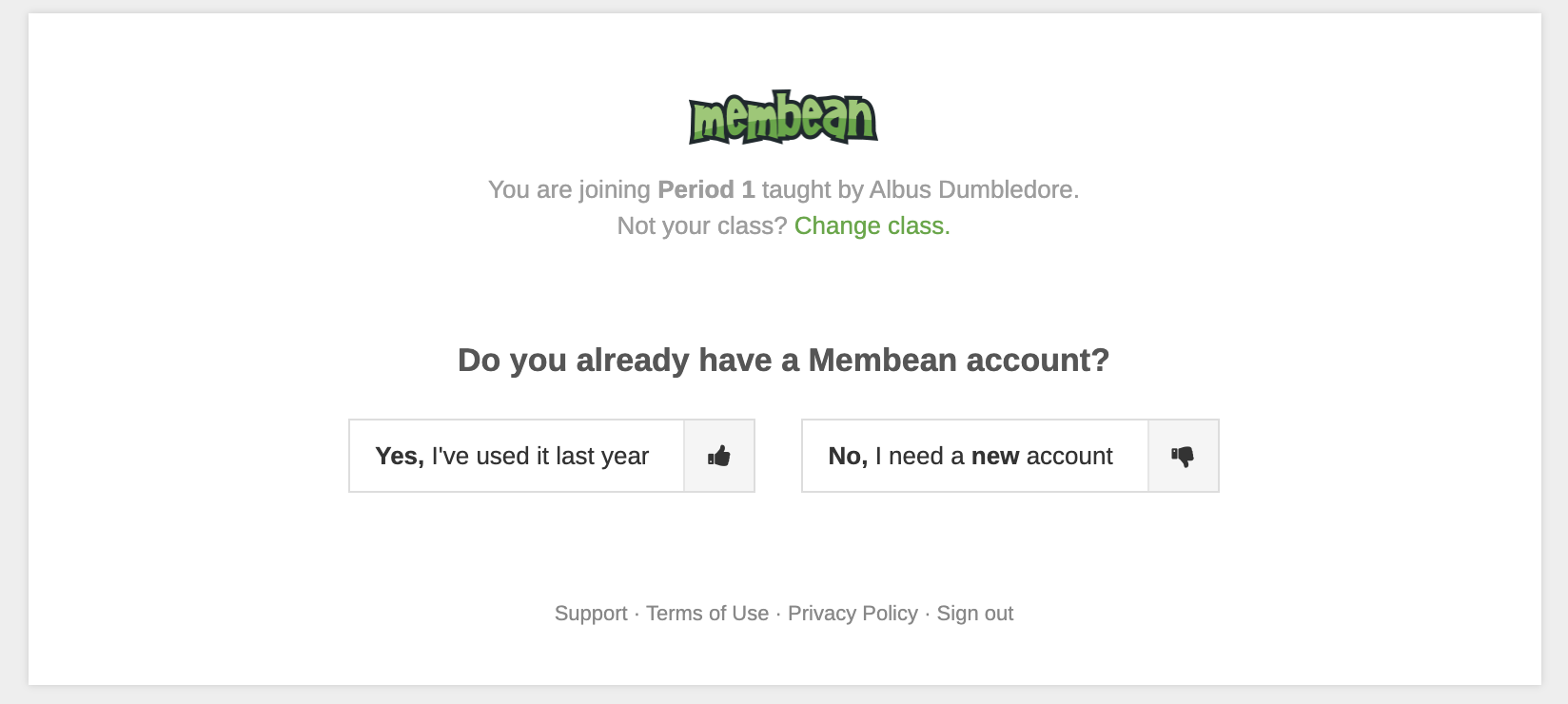
Membean is a multi-year program. When students return at the start of the new school year, they should log in to last year's account and continue training from where they left off. Students should not have duplicate accounts under any circumstances. This can lead to misplaced training time, which cannot be consolidated. If you suspect a student has a duplicate account, email support@membean.com, and we will look into it.
When a student clicks "Yes, I've used it last year," they will be asked to sign in to their old account:

When the student signs in to their old account, we'll have them confirm their details. If everything looks good, they will click Let's get started to be taken to their dashboard.

If the student is brand new to Membean or has not used their account in over a year, they will click "No, I need a new account" to fill out the form and create one:

Before their account is created, we'll have them confirm their details. If everything looks good, they'll click Let's get started to begin the calibration process.

That's it! Your students will be enrolled after these three simple steps.
Transferring Students Between Schools
Students transferring between schools will be able to do so by following these same steps. If they don't remember their password for their old account or no longer have access to that email, you can email support@membean.com to get it reset.
Students Unable to Log In
Students who have forgotten the username or email used on the previous account, and/or the password they used, can contact us at support@membean.com to retrieve this information. You can also reset the password of any student within your school.
