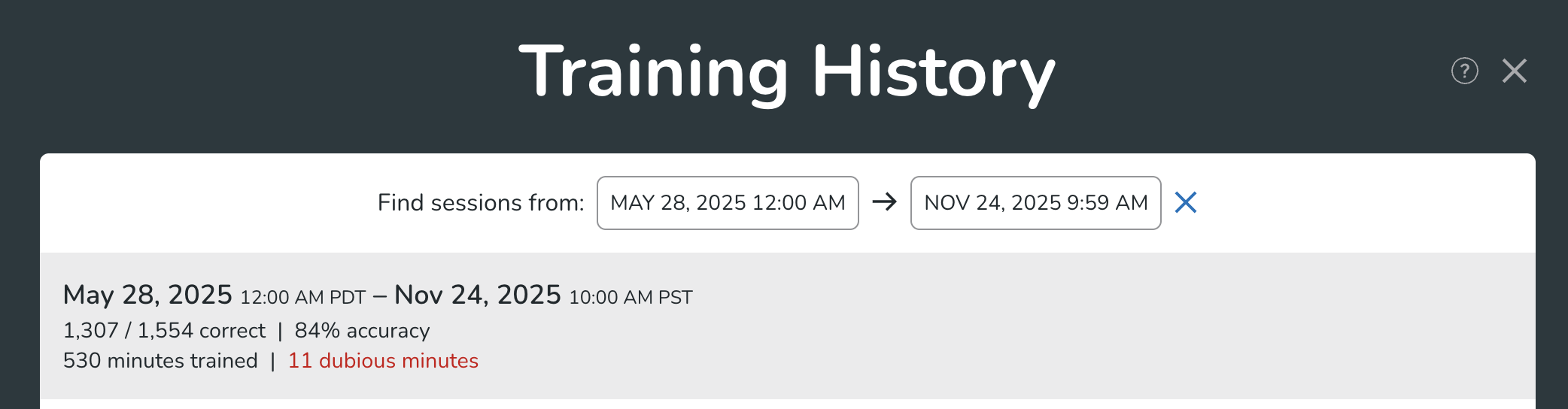Overview
You'll want to keep track of your training on Membean. Your Student Dashboard will show you how much training you've done an dhow much you have left to do. You can also look up a specific training session or custom date range. This article will show you how to track your Membean minutes and make sure you're meeting your teacher's expectations.
To-Do List
Your To-Do List updates throughout your cycle to help you meet your teacher's goals. If you check off the training To-Dos each day, you'll be in good shape!

Your Classes
Your Classes breaks down your teacher's expectations, your progress toward meeting those expectations, and how much you have left to do. You can also view your accuracy for the cycle.

Your Training
Your Training shows information for your last 3 training sessions.
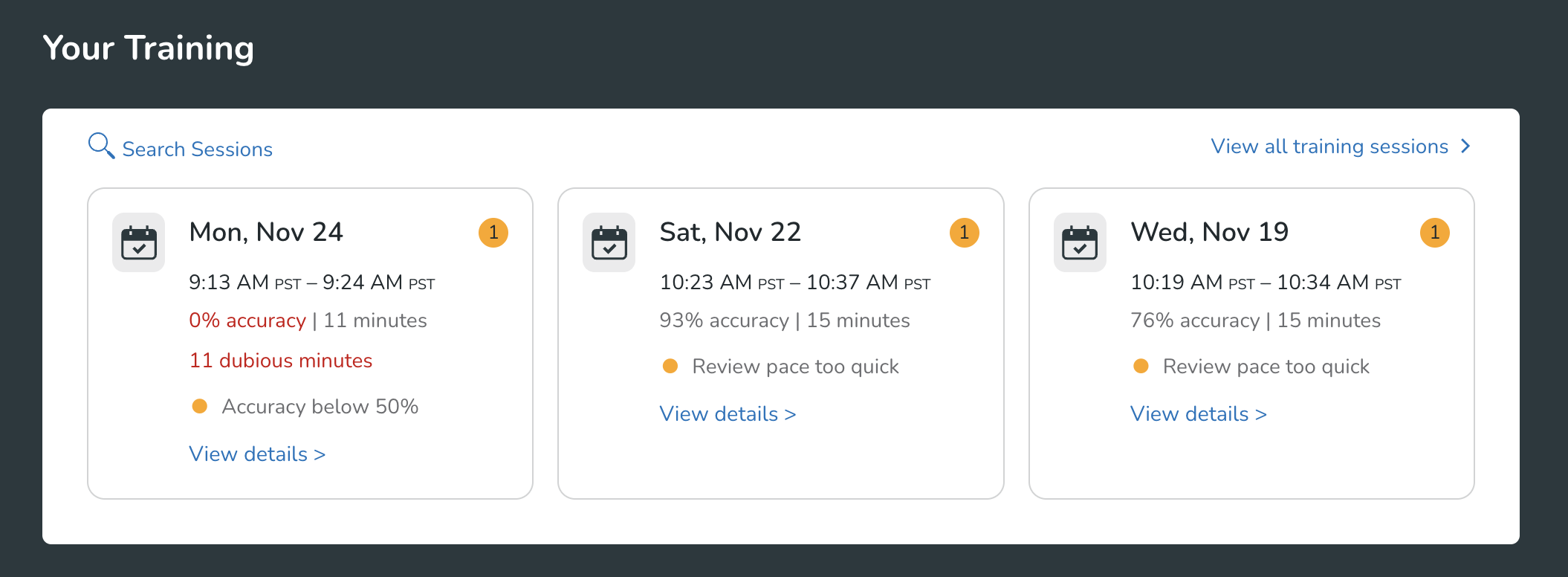
Click on a day to see even more details, including the the specific words you encountered during the session:
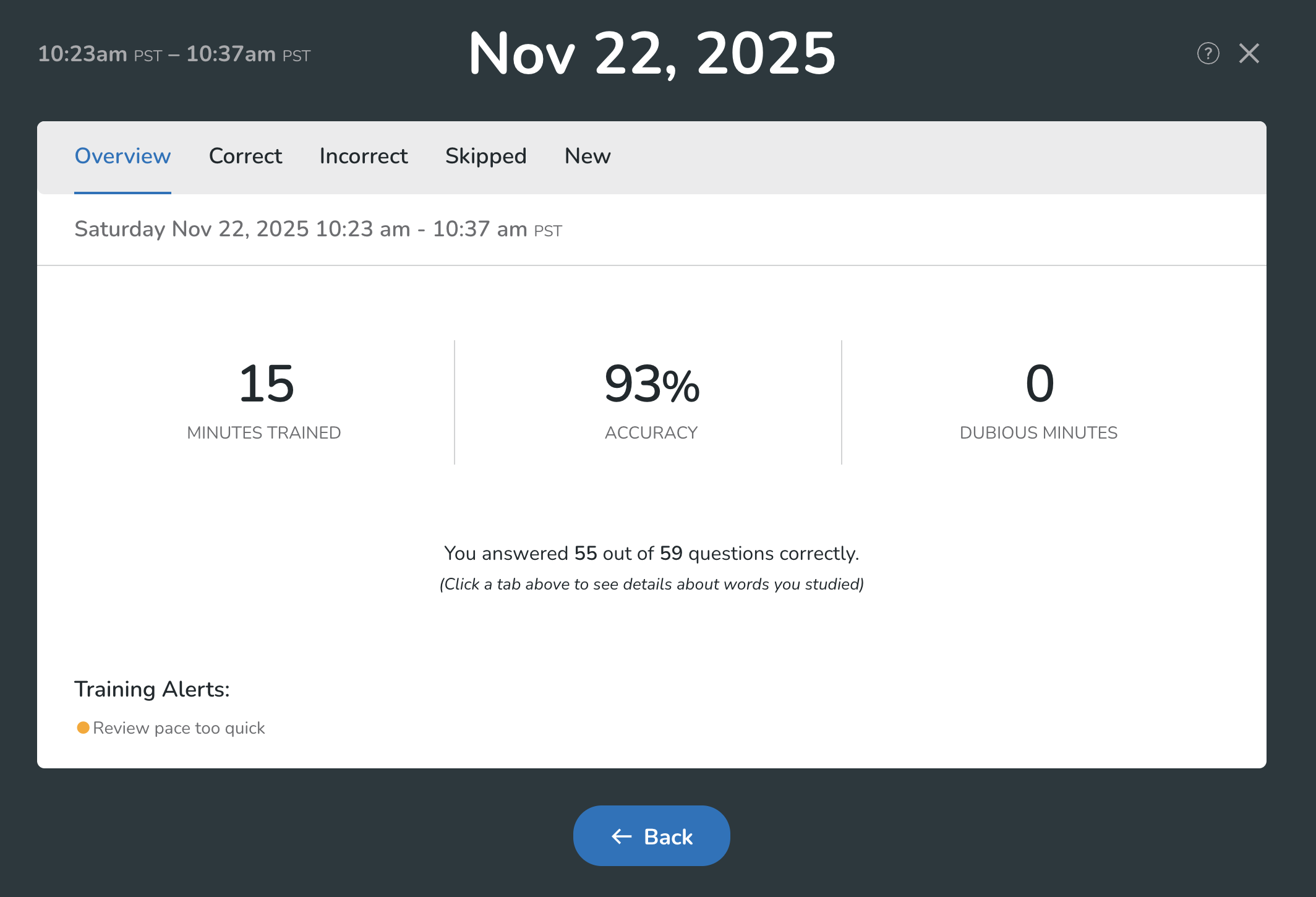
Viewing a custom date range
If you need to view your minutes for a specific date range, just click Search Sessions under the Your Training.

You'll be taken to your Training History page, where you can click Find sessions.
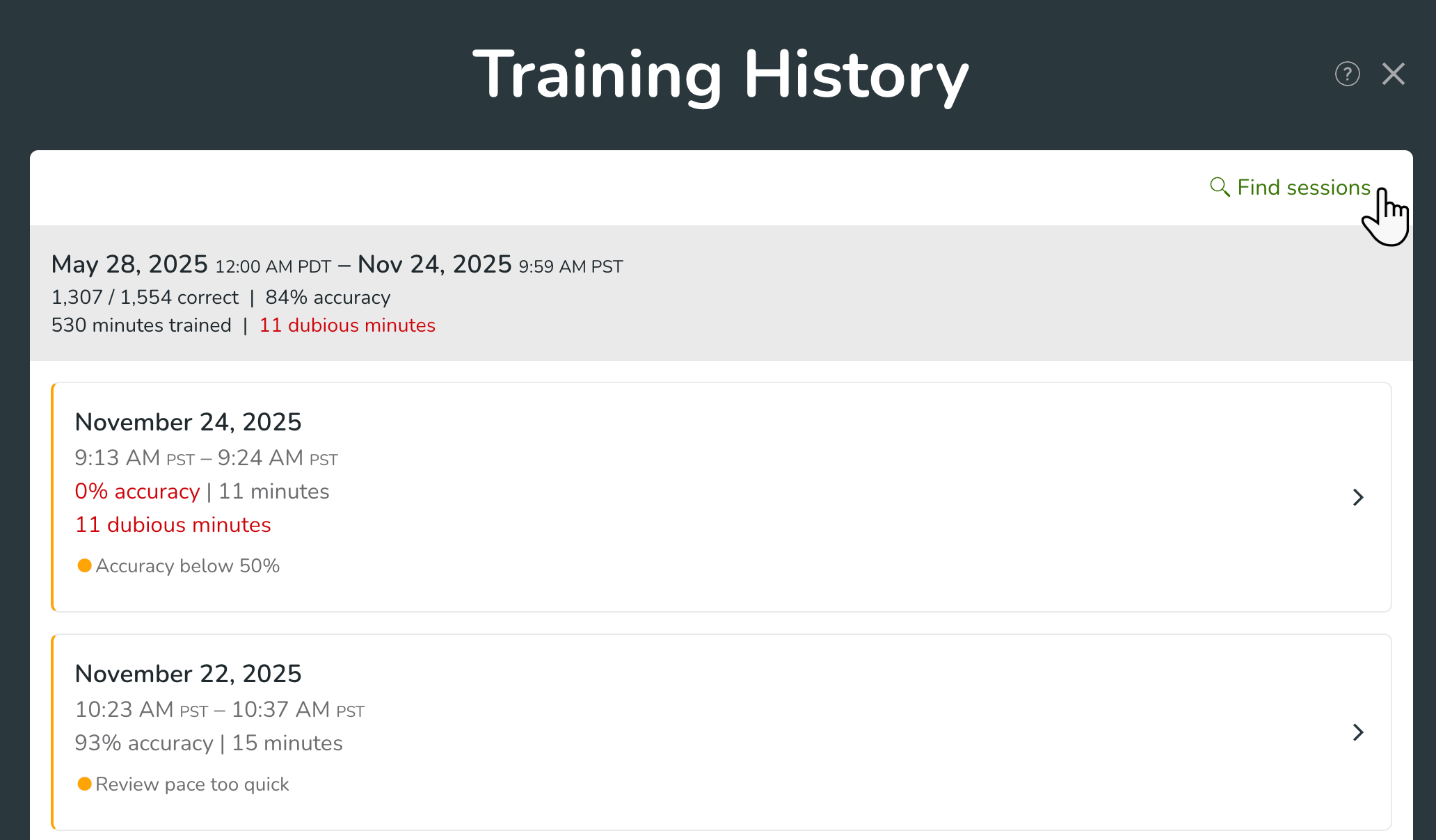
From there, you can enter a date range.